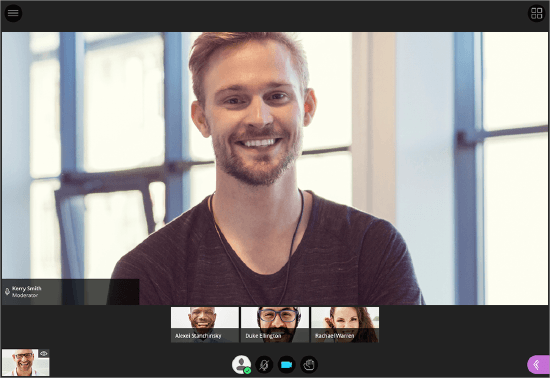
Blackboard Collaborate is a video conference software built directly into Blackboard. Collaborate allows you to meet with a student "Face to face" even when off campus. You can have class meet at set times or hold virtual office hours. By default, you will already have a Collaborate session created for your course but you can also set up additional sessions that would allow 3 or 4 students working as group to meet "Face to face" without traveling.
To create a session:
- From the left navigation, click on "Course Tools"
- Click on "Blackboard Collaborate Ultra"
- Click on "Create Session"
- Give the session a name
- Event Details
- Set start and end days/times
- "No end" means the session is always open, easy for students to use for talking "face to face" on their own
- You can set a repeating session for regularly scheduled class or meetings
- Choose how early students are allowed to join before the start time
- Set start and end days/times
- Session Settings
- Choose attendee role
- Only presenters can share content
- Record the session
- Set participant options
- Choose attendee role
- When you're all finished, click on "Save"
Now you will see a list of sessions you have created and can create links that you can email or post in Blackboard for students to use for joining the session. Students can also find session by going to "Course Tools" and clicking on "Blackboard Collaborate Ultra"
Presenter Controls

You can access your presenter controls by click on the purple arrow in the lower left-hand corner of the screen. From here you can chat with participants, view a list of attendees, promote participants, share your screen, start content, create breakout groups, and access your settings.
- The first option is the chat bubble
- Send public messages to everyone or private messages to individual attendees
- The second option is your attendee list
- You can see who's attending and can promote attendees to moderators or presenters
- Third option is content
- Share your screen
- Start a whiteboard
- Share a saved file
- Start a poll
- Start a timer
- Create Breakout Groups
- Fourth option is My Settings
- Adjust audio
- Adjust video
- Change volume
- Set notification settings
- Adjust Session Settings
Promote participants
If you'd like to promote a participant:
- Go to your attendees list
- Click on the three small dots inside the circle to the left of an attendee's name
- Click on "Make Presenter" or "Make Moderator"